How to create an Airwallex Batch Payment
All Requesters you add to the Payment Creation step in the Airwallex Batch Payment Creation and Approval workflow get access to Airwallex Batch Payment creation in ApprovalMax by clicking on  :
:
In your Organisation, select Airwallex Batch Payment and click on CREATE A REQUEST.
 Please note: to have all Bills from Xero pulled to ApprovalMax for further management with the Airwallex Batch Payment Creation and Approval workflow, you need to activate the option Fraud detection – bypass the approval workflow in the Bill workflow.
Please note: to have all Bills from Xero pulled to ApprovalMax for further management with the Airwallex Batch Payment Creation and Approval workflow, you need to activate the option Fraud detection – bypass the approval workflow in the Bill workflow.You can now add Bills to the Airwallex Batch Payment request by simply clicking on the ADD BILLS button:

Tick the checkbox next to the Bills you want to add to the Airwallex Batch Payment and click on ADD in the top right-hand corner. You can use filters to select Bills with specific criteria:
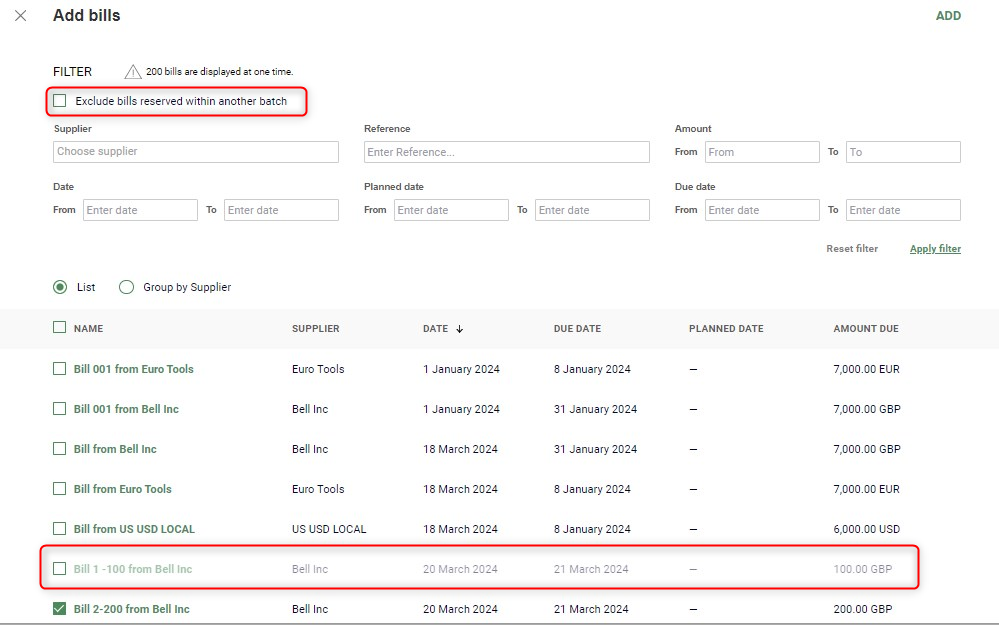
You can hide the Bills reserved within another batches if you tick the respective checkbox.
Up to 200 Bills in different currencies can be added to a Batch.
When all Bills have been added, you need to specify the following details on Line Item level:
- Payment amount (ApprovalMax supports partial payments for Xero Bills, you can specify the amount to be paid in the Payment amount field. By default, it is equal to the Amount Due*)
- Beneficiary (the recipient of the payment; a list with available values is pulled from Airwallex and the Beneficiary can be either selected from this list or newly created by the Airwallex Batch Payment Requester)
- Payment method (Local or SWIFT)
- Fee (mandatory for SWIFT payments and based on who pays the fee: Payer or Shared)
- Source currency (the currency of the Airwallex balance account the payment is going to be processed from)
- Payment reference (information for the beneficiary)
- Purpose (list of values from Airwallex)
- Xero bank account (bank account in Xero from which the payment will be processed)
*The Amount Due is calculated as the Bill's Amount Due (pulled from Xero) minus the amount of the Bill in the Processing status minus the amount of the Bill in the On Approval status minus the amount of the Bill in Awaiting Payment status.
When done, click on SUBMIT FOR APPROVAL.
When you submit an Airwallex Batch Payment request for approval, it will run through the predefined workflow. Once all approvals are in place, the Batch Payment becomes available for payment with Airwallex:
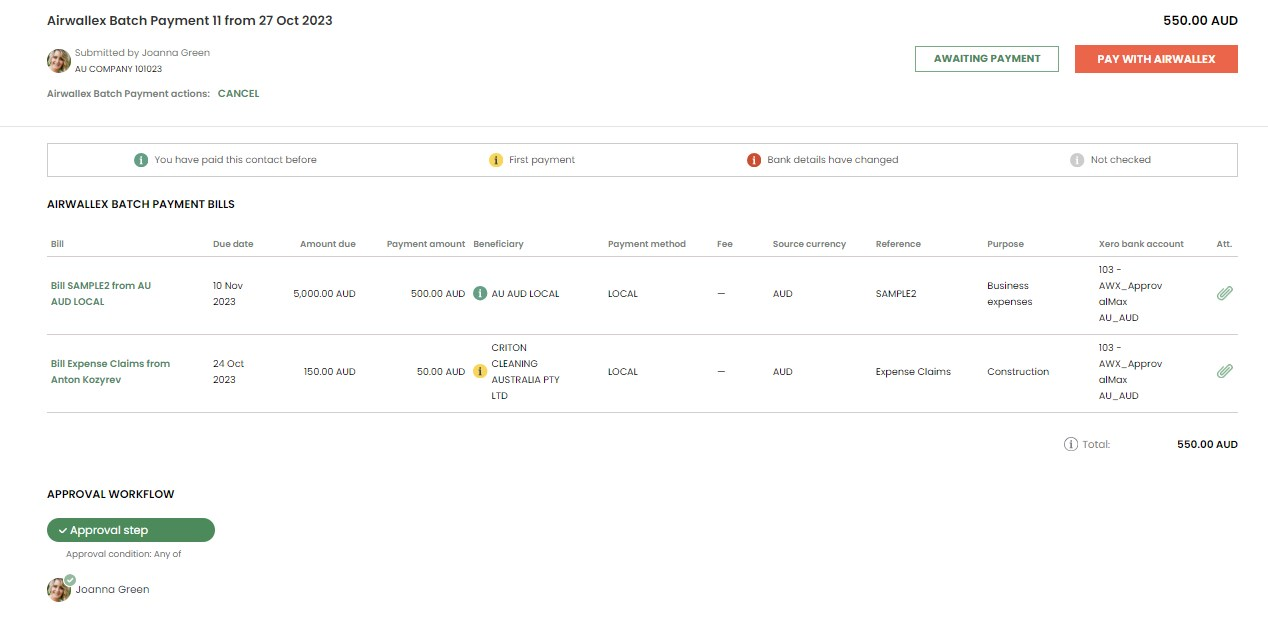
Payers, as specified in the workflow, send payments with Airwallex and confirm them with 2FA. The status of the request changes to Processing:
Payers, as specified in the workflow, send payments with Airwallex and confirm them with 2FA. The status of the request changes to Processing:
Once Airwallex has processed the payment, the payment status of each Bill changes to Sent, Failed or Rejected. In case of the Sent status, ApprovalMax automatically creates a payment in Xero, which can be reconciled with a bank statement from Airwallex, and the status of the Airwallex Batch Payment in ApprovalMax changes to Paid.
Related Articles
How can I specify instructions for Airwallex Batch Payment Requesters?
An Organisation's Administrator can provide a message that will be shown to Requesters during Airwallex Batch Payment creation. This is how instructions for Airwallex Batch Payment Requesters can be set up: Select your Organisation in the main menu ...How can I restrict the Requesters of Airwallex Batch Payment?
ApprovalMax allows restricting Requesters in terms of what data they can see and operate with when creating Airwallex Batch Payments. For example, access rights for the creation of Airwallex Batch Payment can be configured so that a particular ...How to create a Xero Batch Payment
How to enable Xero Batch Payment creation: To enable the creation of Xero Batch Payments in ApprovalMax, the Xero Batch Payment workflow needs to be set up and activated In the Payment Creation section, you can specify all users who will be able to ...How to set up an Airwallex Batch Payment approval workflow
This is how you set up an Airwallex Batch Payment workflow: In the main menu, select your Organisation and open Approval Workflows under Workflows And Settings: Select the respective approval workflow: The first step is Payment Creation. Here you can ...Up to which point can an Airwallex Batch Payment request be cancelled?
An Airwallex Batch Payment request that has been approved and is waiting to be sent for payment in Airwallex can be cancelled by its Requester: However, once the payment status changes to Processing (which means that the payment has been sent but has ...