What are tracking categories used for?
In Xero, you can set up tracking categories to see how different areas of your business are performing (such as departments or locations).
This is an example of what it can look like:
In ApprovalMax, you can use Xero tracking categories to split responsibilities between Approvers. To achieve this, use the approval matrix to assign certain tracking options to particular Approvers.
This is how it can be set up:
- Go to Organisation > Workflow and Settings > Approval workflows. Select the respective workflow and define approval conditions:
- Hover the tracking category for approver and click on the
. Then choose positive or negative condition for the tracking category:
- When finished, click on "Done" in Approval matrix and "Update the workflow".
This is how it can be used:
Then assign a tracking option to each item during the request creation:
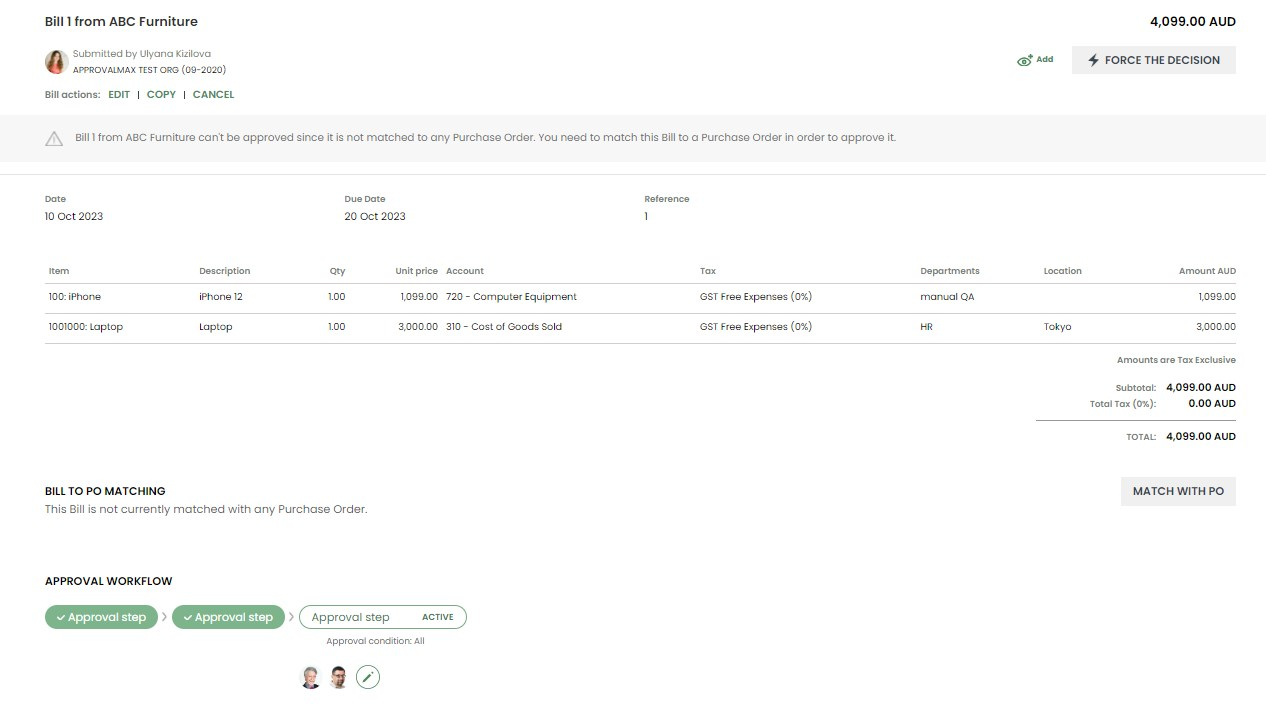
 In this example:
In this example: Daniel is responsible for the decision-making in requests that contain items with the tracking option "manual QA".
Evan is responsible for the decision-making in requests that contain items with the tracking option "HR" and "Tokyo"
- If a request contains items with both tracking options (manual QA and HR), both approvers will be assigned to a request.
- If a request contains only items with the tracking option manual QA, only Daniel will have to approve.
- If a request contains only items with the tracking option HR, only Evan will have to approve.
Related Articles
How can I make tracking categories mandatory for Requesters?
This is how you can make a Xero tracking category (e.g. Department) a mandatory field: Select your Organisation in the main menu and open "Approval workflows" page under "Workflows and settings" section. Open the respective workflow: Open the ...How alternative rules in the approval matrix work (Xero)
The approval matrix allows the definition of rules that determine which Approvers will be selected for each particular approval request. Conditions are set based on the master data received from Xero: suppliers, tracking categories, accounts, etc. ...Can I create Departments in ApprovalMax that have different Approvers? (Xero)
You can use Xero Tracking Categories with tracking options for this purpose. This is how it works: First, create a Tracking Category in Xero: a Department with tracking options such as Production, Marketing, Sales, etc. Then, sync this Tracking ...How can I set a "Does not match" condition in the approval matrix? (Xero)
The approval matrix allows the definition of rules that determine which Approvers will be selected for each particular approval request. Conditions are set based on the master data received from Xero: suppliers, tracking categories, accounts, etc. ...How can I set up an approval matrix? (Xero)
This is how you define the conditions for the selection of Approvers in a step: In the main menu, select your Organisation and go to Approval Workflows under Workflows And Settings: Select and open the approval workflow: Navigate to the step and open ...