How to set up an Auto-Approval step (QuickBooks Online)
In the main menu, select the Organisation for which you want to add an Auto-Approval step. Then go to Approval workflows under Workflows and settings:
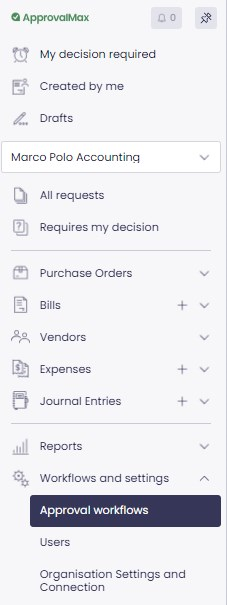
Open the workflow for which you want to set up an Auto-Approval step and click on the + button:
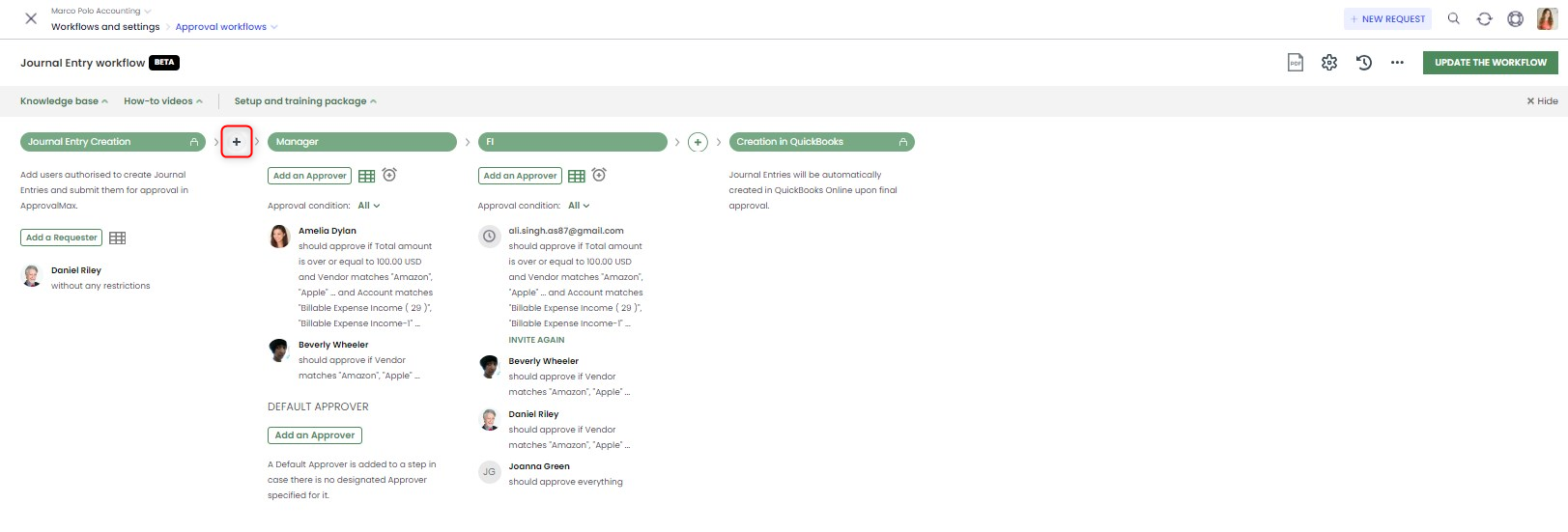

You can create this step either during the workflow setup, or later.
In the pop-up, click on ENABLE to start the Auto-Approval step setup:
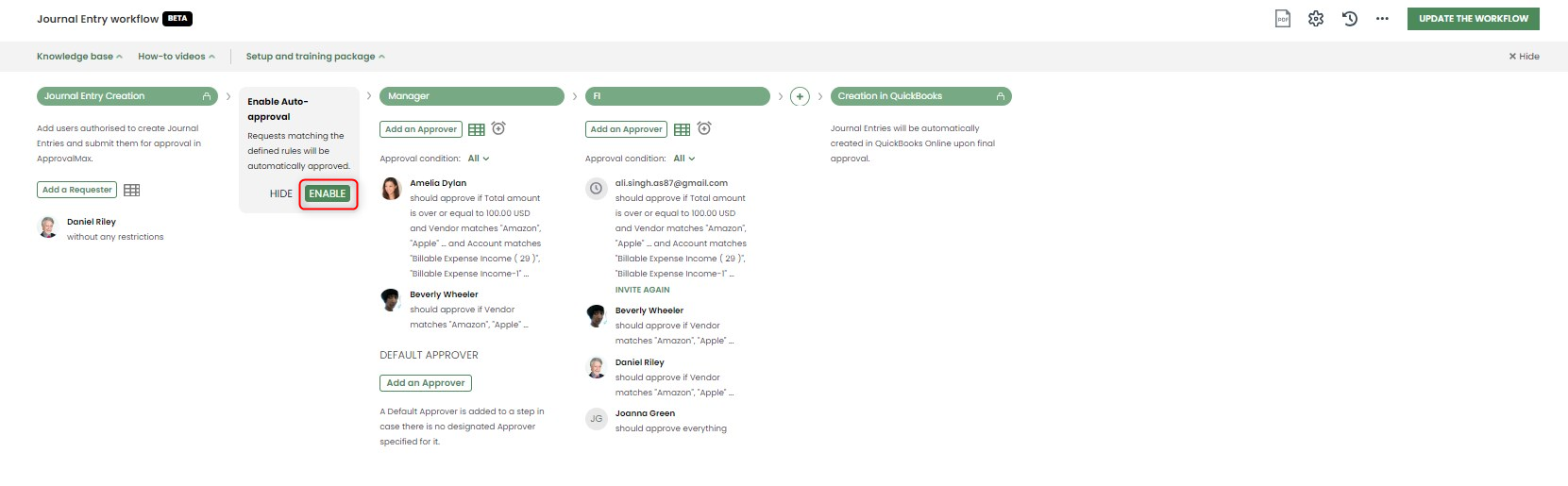
Click on HIDE to collapse the Auto-Approval step. You can return to the setup later.
 Please note: Auto-Approval steps are not available in Vendor approval workflows for QuickBooks Online Organisations.
Please note: Auto-Approval steps are not available in Vendor approval workflows for QuickBooks Online Organisations.
- To proceed with the settings, click on Auto-Approval settings:
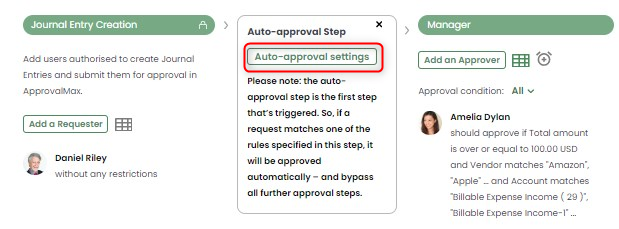
Add a rule description for Auto-Approvals and specify the rules:
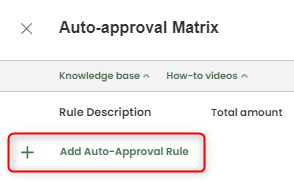

You can set Auto-Approval rules based on fields such as:
Requester (Purchase Order workflow, Bill workflow)
Total amount
Vendor
Product/Service
Category
Customer
Location
Class
To delete a rule, click on the  icon and select "Remove rule":
icon and select "Remove rule":
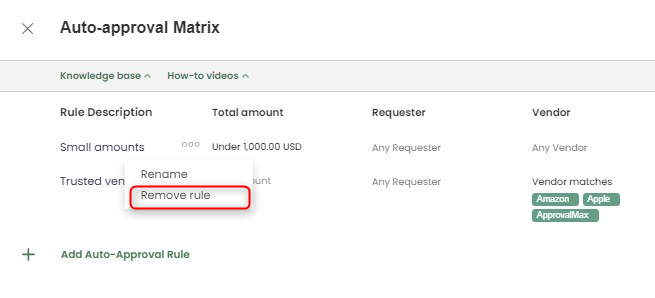
Click on DONE to save your workflow settings.
 Please note: The rules in an Auto-Approval step will be checked first. If the rules in the Auto-Approval step are not met, the request will pass through the other approval steps.
Please note: The rules in an Auto-Approval step will be checked first. If the rules in the Auto-Approval step are not met, the request will pass through the other approval steps.
If one of the rules in the Auto-Approval step is met, the request will be auto-approved.
Related Articles
What is the Auto-Approval step?
Xero QuickBooks Online NetSuite Stand-alone Xero The Auto-Approval step is an additional first step in workflows that's available during trial periods and Advanced Features trials as well as with Advanced/Premium plans. In this step, you can enter ...
Auto-Approval of Bills matched to approved POs (QuickBooks Online)
At the moment, it is not possible to set up Auto-Approval rules which are based on the matching or approval of the related Purchase Orders.
How to set up an Auto-Approval step (Xero)
In the main menu, select the Organisation for which you want to specify an Auto-Approval step. Then go to Approval workflows under Workflows and settings. Open the workflow for which you want to specify an Auto-Approval step and click on the + ...
What is the difference between the Review step and the Editing on Approval feature?
What is the Editing on Approval functionality? Approvers with editing privileges can change requests during the approval process without having to reject them. ApprovalMax Administrators and Workflow Managers can grant editing permissions to ...
How to set up a Review step (QuickBooks Online)
In the main menu, find the Organisation for which you want to set up a Review step. Then go to Approval workflows under Workflows and settings: Open the workflow for which you want to set up a Review step. Click on the + icon and select "Add Review ...
Please note: Auto-Approval steps are not available in Vendor approval workflows for QuickBooks Online Organisations.
icon and select "Remove rule":
Please note: The rules in an Auto-Approval step will be checked first. If the rules in the Auto-Approval step are not met, the request will pass through the other approval steps.
If one of the rules in the Auto-Approval step is met, the request will be auto-approved.