How do Administrators and Workflow Managers get notified about workflow changes?
In ApprovalMax, you can activate notifications about the most important events regarding workflows and have them sent to a particular email address.
Administrators and Workflow Managers can turn on instant notifications in My Profile under their avatar:
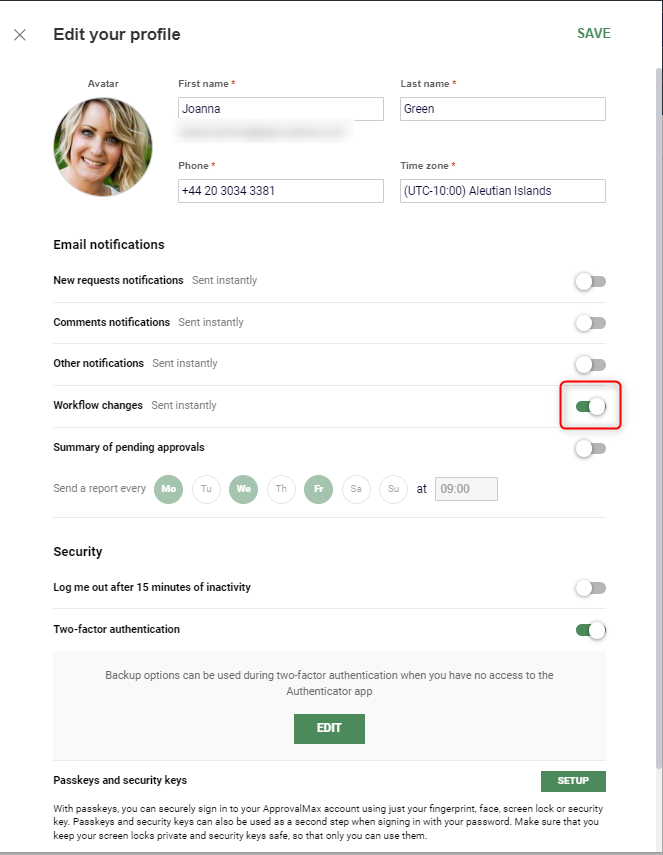
Administrators and Workflow Managers can turn on instant notifications in My Profile under their avatar:
The following events will trigger a notification:
- A new workflow was created
- A workflow was activated/deactivated
- A workflow was edited/updated and/or restarted
- The workflow settings were changed
Related Articles
What is the "Fraud Detection — changes after approval" setting?
ApprovalMax tracks all changes that are made to a finance document in Xero after the document has been approved in ApprovalMax. This includes the Organisation wide changes such as suppliers, tracking categories or accounts. ApprovalMax enables ...How can I copy workflow settings to another Organisation? (NetSuite)
ApprovalMax supports a tool for copying a workflow setup between different workflow types in the same Organisation and between different Organisations under the same account. The Copy Workflow tool helps to reduce the time needed for the workflow ...How can I copy workflow settings to another Organisation? (Cin7 Core)
ApprovalMax supports a tool that allows to copy a workflow setup between different Organisations under the same account. The Copy Workflow tool helps to reduce the time needed for the workflow setup and allows to roll out additional Organisations ...How can I copy workflow settings to another Organisation? (Xero)
ApprovalMax supports a tool that allows to copy a workflow setup between different workflow types in the same Organisation and between different Organisations under the same account. The Copy Workflow tool helps to reduce the time needed for the ...How does the Journal Entry workflow for QuickBooks Online work?
In ApprovalMax, you can set up multi-step approval workflows for QuickBooks Online Journal Entries. Users of Organisations connected to QuickBooks Online then create Journal Entry requests directly in ApprovalMax. This is how the approval of Journal ...